
|
|||||
|
|
|
|
|
|
|

|
|||||
|
|
|
|
|
|
|
|
BitBlt Public Declare Function BitBlt Lib "gdi32" (ByVal hDestDC As Long, _ ByVal X As Long, _ ByVal Y As Long, _ ByVal nWidth As Long, _ ByVal nHeight As Long, _ ByVal hSrcDC As Long, _ ByVal xSrc As Long, _ ByVal ySrc As Long, _ ByVal dwRop As Long) As Long To describe this function shortly, it takes a handle to the destincation DC, the coordinates of the destination area and the length and the width of the area that the image bits will be transferred to. Then it takes a handle to a source DC and the starting coordinates of the wanted bits. The last parameter specifies the type of transfer that you desire. Here are some options that you have for dwRop: Public Const SRCAND = &H8800C6 Public Const SRCCOPY = &HCC0020 Public Const SRCERASE = &H440328 Public Const SRCINVERT = &H660046 Public Const SRCPAINT = &HEE0086 How does dwRop affect the transfer? It affects the resulting image. Let's say if you set dwRop to SRCCOPY, then the destination image will look the same as the source. If you pick SRCAND, the current destination image bits will be logically ANDed with the source image bits and the resulting bits written to the destination. If you pick SRCERASE, then the current destination bits will be inversed (logically NOTed) and the result will be ANDed with the source and then the final result is written to the destination image. SRCPAINT option ORs destination and the source to get the final bits. SRCINVERT XORs destination and the source to get the final result. These 5 options is not all that you have. These constants are easily accessible for C/C++ programmers and are defined in wingdi.h file that comes with C++. In that file these constants are defined and can be used to define VB constants. Click here to see the page that shows C++ defines and VB declarations for dwRop constants. That is that, now, let's move on to the example. Let's say you have this image: 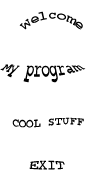 The idea that i have is that I want to display any of the text anywhere on the form or some picture box without actually having 4 different images stored. BitBlt is perfect for tha scenerio. If you create a Picture box, set it's Picture property to the image shown above and Visible to False, then you can use that picture boxe's hDC property to get any of the image parts. I will make the picture part go to some area of the form. If you have called your invisible picture box by the name picSource then to transfer "cool stuff" to the form, here is how you can do it: BitBlt Me.hDC, 100, 100, 100, 30, picTest.hDC, 0, 110, SRCCOPY The coordinates are specified by you and depends on your image. One thing to note that is very important: the destination control must have it's AutoRedraw prorty set to True, otherwise nothing will happen. BitBlt can be very fun and should be taken advantage of in your applications. Disclaimer of Warranty - Copyright Notice |